Technical Support

Technical Support:
Providing support to users by taking care of their IT needs and being available to provide support with a high quality of service.
Ensure that all computer servers and the Internet work around the clock and perform the necessary maintenance and configuration.
Providing an internet network in all university facilities and female students’ dormitories, according to the available speeds and the quality of service provided by service providers.
Provide all users with an e-mail to facilitate communication between users.
Providing the needs of departments and colleges by allocating computers and printers.
Managing and organizing computer laboratories and ensuring readiness as well as supervision of these systems.
Providing guidance to all departments and colleges by implementing various IT solutions(ERP, Website, Chatbot, Call centre etc.) and ensuring technical support
Wi-Fi:
WiFi name: ASU-STUDENT
Password: ASU@wifi
First Step: Search for the ASU-STUDENT Network and then click to connect.
Second Step: Enter your username and password through the link below to activate the network:
The username is Student ID
The password is the same as the email password
Third Step: Then click on Accept and login
Note: You must login through the above link daily to be able to activate the network
Chat bot (automatic chat)
You can use the automatic chat by:
University website: www.asu.edu.om
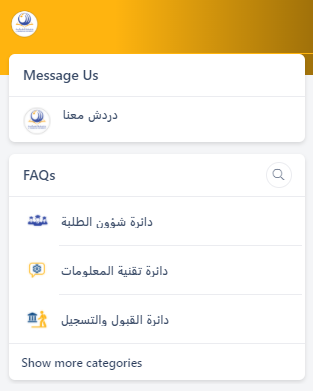
Facebook: https://www.facebook.com/asharqiyahUni/
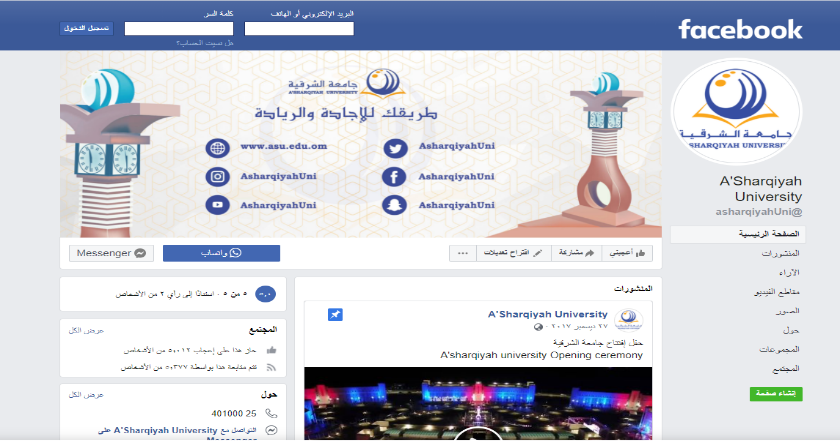
3- WhatsApp 25401000
Or you can contact the as directly through the following numbers:
20401234 - 25401129 - 25401130 - 25401131
Print-service
You can print by sending a print order from the laboratory devices after filling out the printing card via PaperCut on the university website
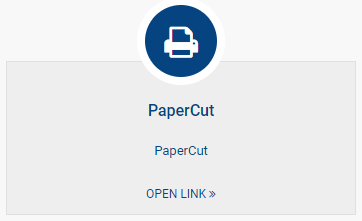
First Step: Visit the university website and then click on "PaperCut" from "Students" page.
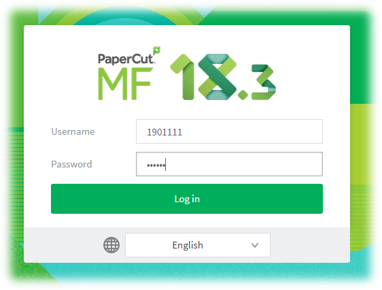
Second Step: Login by entering the username "student ID" and the password "email password".
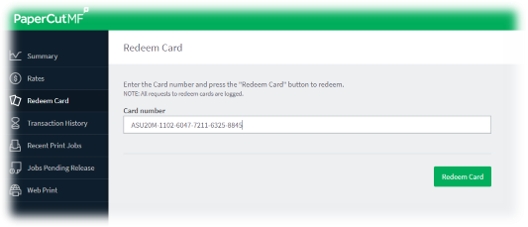
Third Step: Enter the coupon code to print.

Step Four: Make sure to fill in the print balance by clicking on "Summary".
